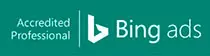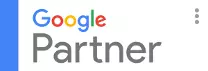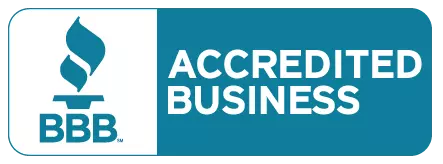Conversion Tracking in Google Ads: Full Setup Guide
Learn how to set up and optimize Google Ads conversion tracking using Google Tag Manager and GA4 — and ensure every click is accurately measured.
Introduction — Why Conversion Tracking Is Essential
Running Google Ads without conversion tracking is like driving blindfolded.
You can spend thousands on clicks without knowing which ones actually generate leads or sales.
Conversion tracking helps you measure what matters — sales, sign-ups, calls, or form submissions — so you can optimize campaigns and maximize ROI.
At The Commerce Gear, we help brands in Egypt, GCC, and beyond set up tracking systems that reveal the real impact of every ad dollar.
What Is a Conversion in Google Ads?
A conversion is any valuable action a user takes after clicking your ad, such as:
-
Making a purchase
-
Filling a form
-
Calling your business
-
Subscribing to a newsletter
-
Downloading an app
By tracking these actions, you can understand which campaigns, keywords, and audiences deliver real results — not just traffic.
How Conversion Tracking Works
Google Ads uses a small piece of code called a tag (or conversion pixel) to record when a user completes your desired action.
This data is then displayed inside your Google Ads dashboard, allowing you to:
-
Measure campaign ROI
-
Optimize bidding strategies
-
Create remarketing lists
-
Improve ad relevance and Quality Score
Step-by-Step Setup: Conversion Tracking in Google Ads
Step 1 — Enable Conversion Tracking in Google Ads
-
Go to your Google Ads account.
-
Click Tools & Settings → Conversions.
-
Select + New Conversion Action.
-
Choose what you want to track:
-
Website actions (purchases, forms)
-
App installs
-
Phone calls
-
Offline imports
-
Step 2 — Choose the Conversion Type
Most businesses track website conversions, so select Website.
Enter your website URL — Google will automatically scan it for potential actions.
You can choose between:
-
Purchase/Sale
-
Lead/Form Submission
-
Page View
-
Button Click (Custom Event)
Pro Tip: Name your conversion clearly (e.g., “Lead Form Submit – Egypt”) for better reporting later.
Step 3 — Add the Google Tag
You have two ways to install the tag:
-
Use Google Tag Manager (recommended).
-
Manually install the tag code on your website.
Step 4 — Set Up Conversion Tracking via Google Tag Manager (GTM)
Using Google Tag Manager (GTM) makes tracking flexible and future-proof.
Follow these steps:
-
Open your GTM account.
-
Create a New Tag → Google Ads Conversion Tracking.
-
Add your Conversion ID and Conversion Label (found in your Google Ads account).
-
Set a trigger — usually a “Thank You Page” view or a button click event.
-
Save and publish your container.
Tip: Always use the Preview Mode in GTM to test before publishing live.
Step 5 — Verify Conversion Tracking
To ensure tracking works:
-
Use the Tag Assistant (Legacy or Chrome Extension).
-
Complete a test conversion (e.g., submit your form).
-
Check the “Status” column in Google Ads — it should change from Unverified to Recording Conversions within 24 hours.
Step 6 — Link Google Ads with GA4
Integrating Google Analytics 4 (GA4) provides deeper behavioral data.
-
In GA4, go to Admin → Product Links → Google Ads Links.
-
Click Link and select your Google Ads account.
-
Enable Personalized Advertising and Auto Tagging.
-
Import GA4 conversions into Google Ads:
-
Go to Tools & Settings → Conversions → Import → GA4.
-
This integration ensures both platforms track conversions consistently.
Advanced Conversion Tracking Options
1. Enhanced Conversions
This feature uses first-party data (like emails or phone numbers) to improve tracking accuracy, even when cookies are limited.
Enable it via:
-
Google Ads → Conversions → Select Conversion → Enhanced Conversions → Turn On
2. Phone Call Tracking
Track calls made directly from:
-
Click-to-call ads
-
Your website (using dynamic number insertion)
Tip: Activate call reporting under “Settings” to measure call length and quality.
3. Offline Conversion Import
If your leads close offline (e.g., sales via phone or CRM), import those conversions back into Google Ads.
This connects ad clicks to offline revenue — a must for high-value B2B and real estate clients.
4. Conversion Value Tracking
Assign monetary values to each conversion type (e.g., $50 for leads, $500 for sales).
This allows you to use Target ROAS bidding effectively.
Common Conversion Tracking Mistakes
-
Installing the wrong tag or missing the trigger.
-
Double-counting conversions from the same event.
-
Not verifying your tag installation.
-
Forgetting to exclude internal traffic.
-
Failing to import GA4 conversions into Google Ads.
Avoiding these mistakes ensures your performance reports are accurate and actionable.
FAQs — Conversion Tracking in Google Ads
Q1: What is the easiest way to set up conversion tracking?
A: Use Google Tag Manager — it centralizes all tags and reduces developer dependency.
Q2: Why are my conversions not showing in Google Ads?
A: It can take up to 24 hours after setup. If not, check your triggers, Tag Manager container, and GA4 linkage.
Q3: Do I need to track all actions on my website?
A: No, only primary KPIs — such as purchases, form submissions, and calls — should be tracked as conversions.
Q4: Can I track multiple conversions in one campaign?
A: Yes, but assign different values to each for better performance measurement.
Q5: Should I use both GA4 and Google Ads tracking?
A: Absolutely — using both provides redundancy and richer data for optimization.
Conclusion — Measure What Matters, Optimize with Confidence
Without conversion tracking, you’re guessing.
With it, you’re managing a data-driven system that continuously improves your ROI.
At The Commerce Gear, we build precise tracking ecosystems — connecting Google Ads, GA4, and CRM data — so every click is measurable, and every decision is backed by numbers.
Get a Free Tracking Audit
📩 Let’s Fix Your Conversion Tracking
Our experts will audit your current setup, identify gaps, and ensure you’re tracking every valuable action.
👉 Contact The Commerce Gear